Objects¶
Objects in SampleDB represent samples, measurements or simulations. They store their metadata, allow users to track their life cycle and provide easy access to related objects, like measurements performed on a sample.
To create an object, users can select an Action and click on the button labeled Create Sample, Perform Measurement or Perform Simulation.

Sample Creation using an Example Action and Instrument¶
Alternatively, an existing object can be used as a template for new objects, copying its metadata.
Upon its creation, each object in SampleDB is assigned a unique integral ID. While users can use text based names to quickly identify an object, only its ID will be used internally.
Metadata¶
Each object has a set of metadata, specific to the way the object was created. A sample created using one instrument may have completely different relevant information than a measurement performed on it with another. As such, each Action has a so-called schema that defines what metadata should be stored for objects created with it.
In general, users will need to enter the information required to reproduce what they did. For more information on metadata, see Metadata and Schemas.
Hazards¶
Samples which pose hazards to human health or the environment should be labelled using the Globally Harmonized System of Classification and Labelling (GHS). For actions used to creating such samples, these hazards can be part of the object metadata and can be set during object creation or modification.

Input of GHS Hazards during Sample Creation¶
Versioning¶
Once an object has been created, changes to its metadata will be versioned in SampleDB. Users can edit the object using the Edit Object button, and once they save their changes, a new version of the object will be stored internally. Although only the latest version is shown by default, users can view older versions from the Activity Log. If a change has been made erroneously, users can restore a previous version without any changes being lost.
Files¶
Users can upload files related to the object, like sketches or notes generated by measuring software. As SampleDB only serves as a database for metadata, storage is limited and this function is not for uploading large datasets or measurement results. For those, a user could leave a Comment containing the files’ path on an archival storage system, for example.
At this time, files can either be uploaded directly from the browser or from a smartphone or other mobile device by scanning a QR code. To upload a file click Browse and select either Local Files or Smartphone.
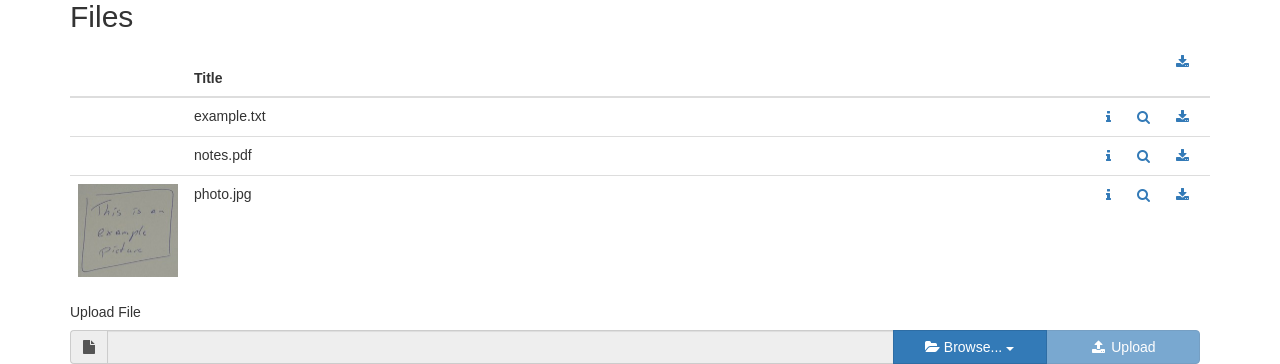
Files¶
File Information¶
Users can view additional information on a file by clicking on the i icon on the right side of the file table. There they can edit a file’s title and description, view its history and hide it.
Due to its nature as an archive, files uploaded to SampleDB cannot be deleted. If, however, a wrong file was uploaded accidentally or for some other reason a file’s content should be hidden, clicking the Hide button will allow users to hide a file. It will not be deleted, but regular users will be unable to access it afterwards.
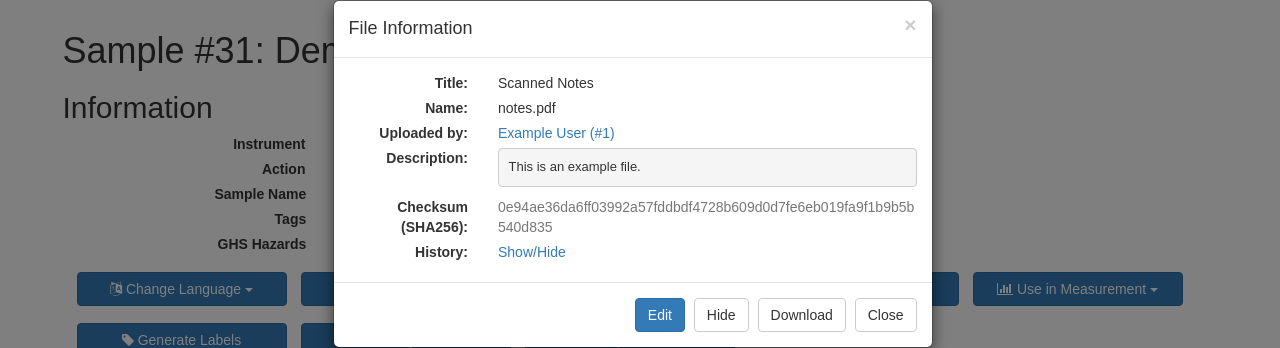
File Information¶
Activity Log¶
The activity log shows a timeline of the object’s life cycle, containing events like its creation, file uploads and when it was used for another object.

Activity Log¶
Location Log¶
To indicate where a sample is stored, a location and/or a responsible user can be assigned to it. When a user is assigned responsibility for an object, they can confirm this either on the object’s page or using the Notification they received for the assignment.
The location log shows where an object has been stored and when it was moved.
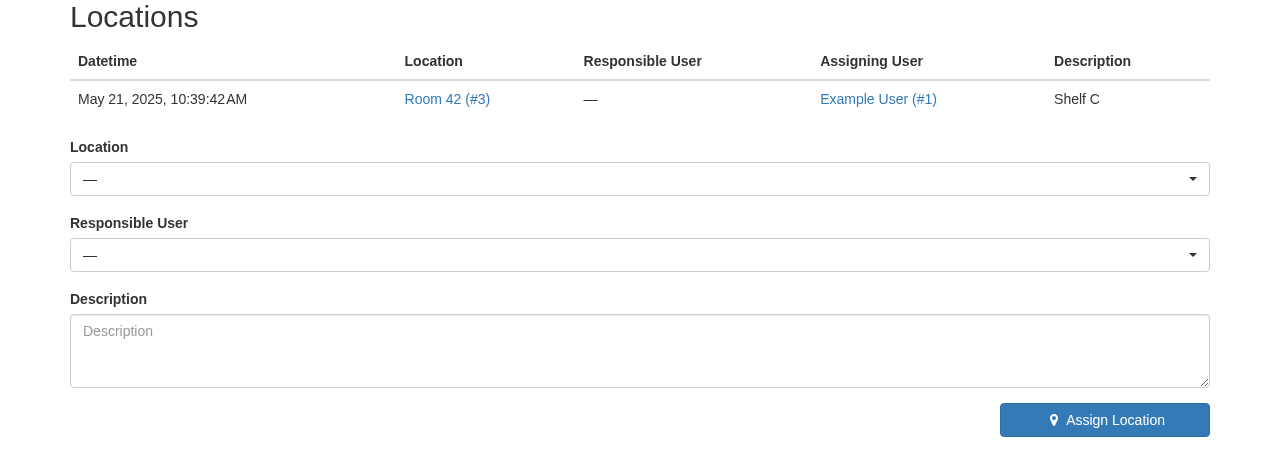
Location Log¶
Permissions¶
By default, samples, measurements and simulations are visible only to the user who created them and to the instrument scientists of the instrument the objects were created with. Additionally, administrators of SampleDB have access to the database the information is stored in. Object permissions can be used to share access to these objects with other Users, Basic Groups or Project Groups.
The object permissions built into SampleDB fall into three categories:
Read: The permission to view objects and their properties, files and comments.
Write: The permission to edit objects and their properties and add files and comments.
Grant: The permission to grant permissions to other users.
Each of these categories is built on top of the other, with Write permissions including Read permissions and Grant permissions including Write permissions.
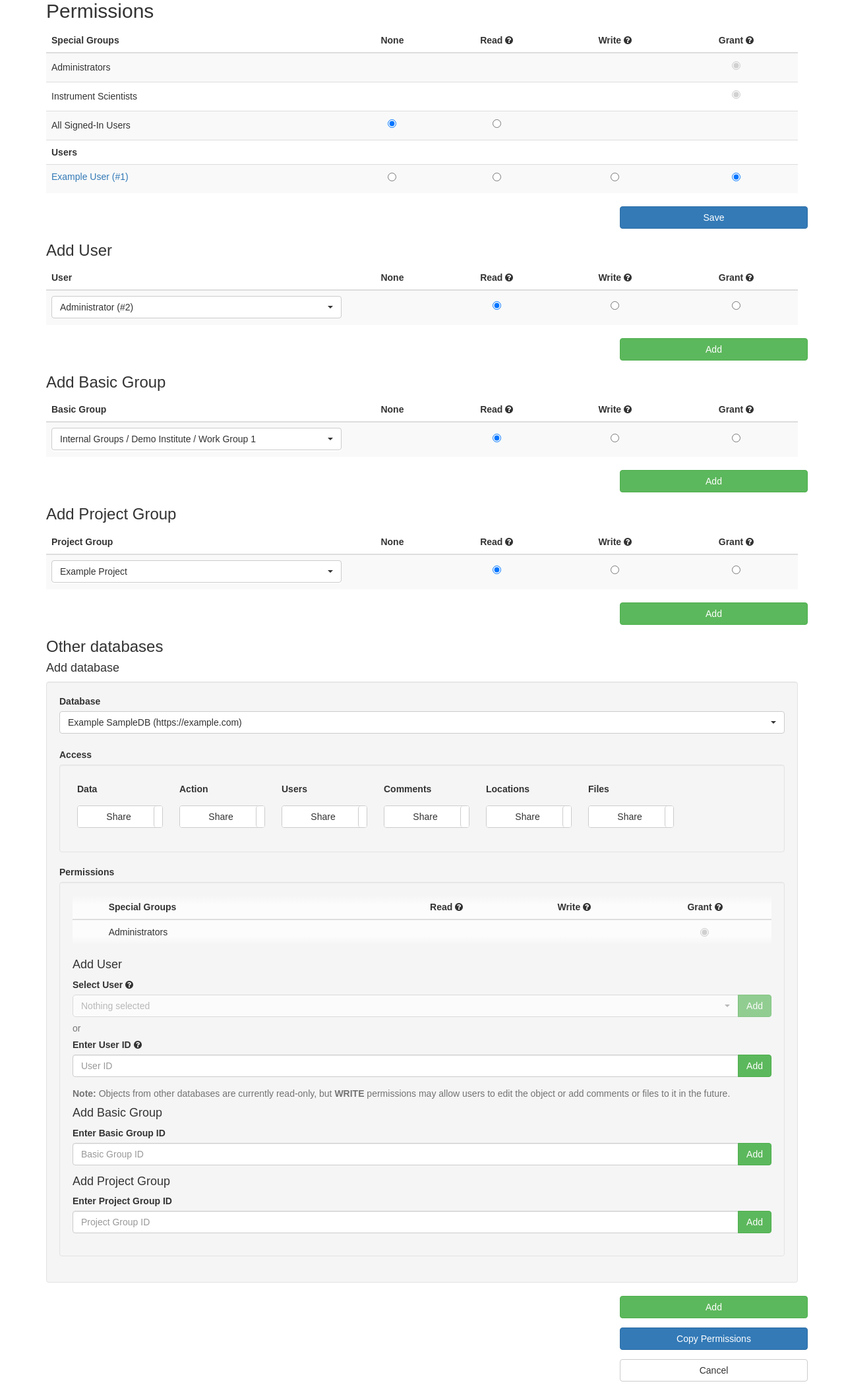
Object Permissions¶
To modify the permissions of an object, any user with Grant permissions can click the Edit permissions button on the object’s page. They can then view the existing permissions, modify them or add new permissions for users, basic groups or project groups.
Default Permissions¶
When an object is created, its creator, any associated instrument scientists and the administrators will have Grant permissions. They can then allow other users to access the data by granting them permissions. To make this more convenient, each user has a set of default permissions in the Preferences, which will be applied to all objects they create in the future.
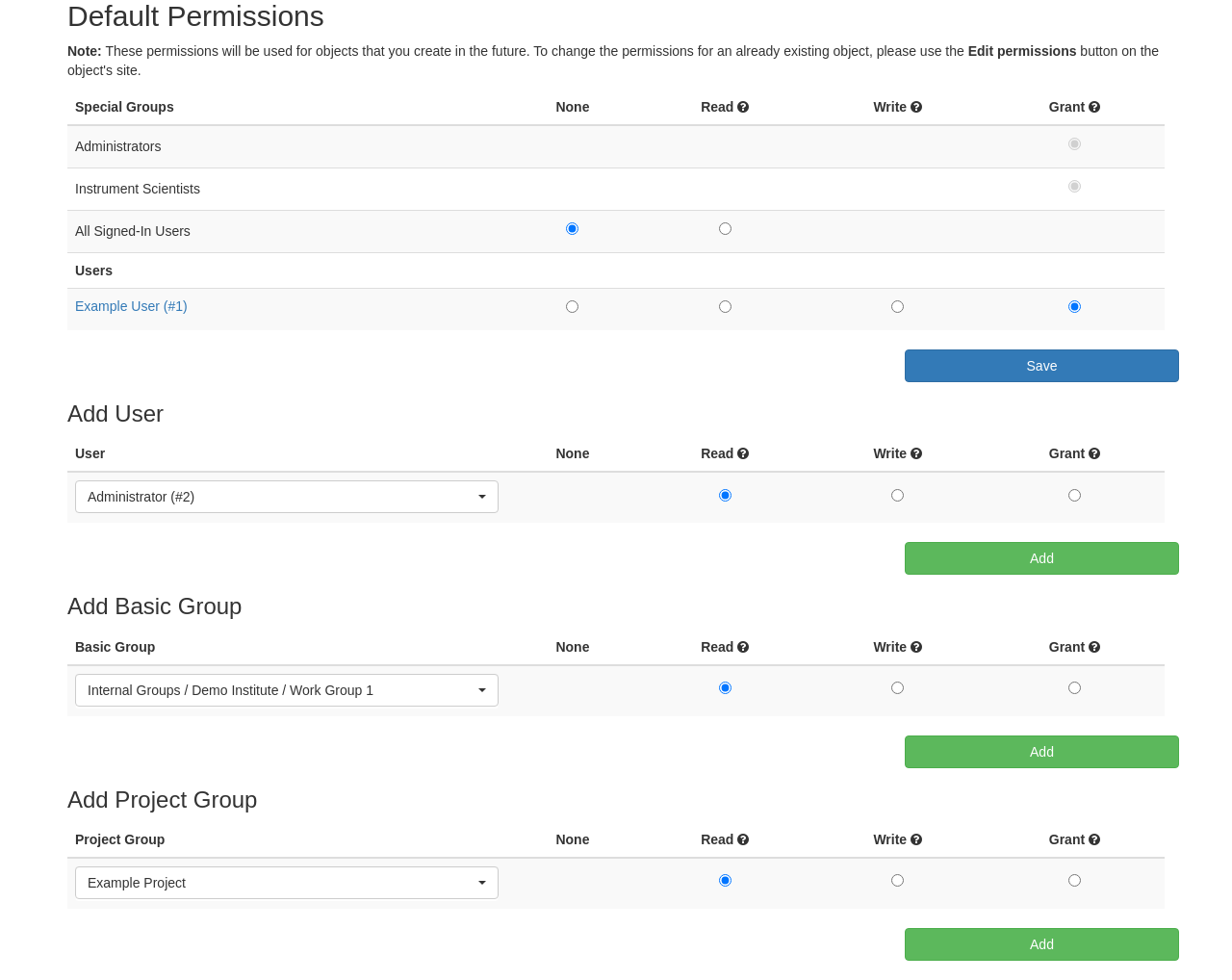
Default Permissions in the User Preferences¶
Data Export¶
Users can export object information to a PDF file, e.g. for printing or offline usage. Note that the exported object information will not be fully complete, e.g. only files of some formats will be included in the PDF and only the current metadata version will be shown.
Alternatively, users can export object information as an archive, which contains the full object information as a JSON file and all files uploaded for the object.
Users can also export the object information as an [.eln file](https://github.com/TheELNConsortium/TheELNFileFormat).
Along with the current object, related objects can be exported along with it, e.g. a sample can be exported together with all measurements performed with it.
Users can also export information for all objects which the user has READ permissions for (see Export and Import).
Labels¶
SampleDB can be used to create labels for newly created samples. These labels will contain the object’s ID, name, creator and creation date, along with Hazards if those were specified as part of the object’s metadata.
Note
If you require a label format that isn’t covered by the ones generated at this time, please let us know.

Generated Labels¶


Comments¶
Users can leave comments on objects as free form text, e.g. to share additional information that does not fit the predefined metadata fields. These comments are displayed chronologically on the object’s page and will be included in data exports.
Comments¶