Entering Data¶
To enter data into SampleDB, you first need to select an Action to use. You can find the list of actions by clicking on Actions, by hovering over Actions and selecting an action type, or by clicking on one of the action type specific buttons on the home page. Alternatively, if you wish to use an action associated with an instrument, you can also click on Instruments and select an instrument to view the actions associated with it.
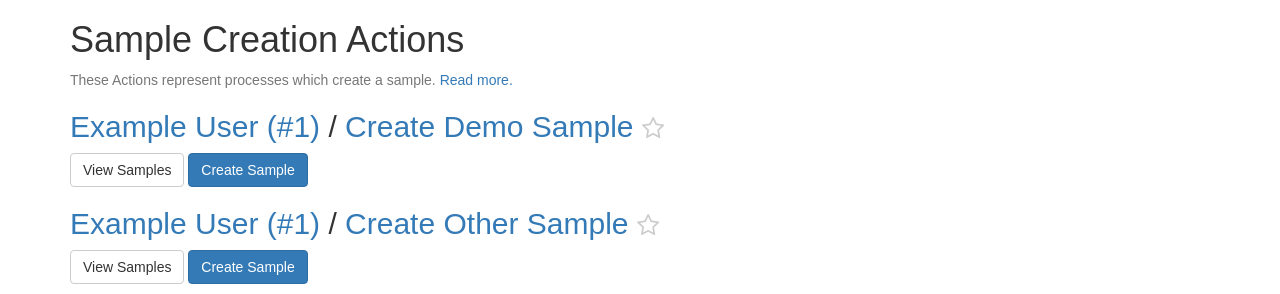
A list of actions¶
After finding the action you wish to use, you can click on the button for creating a new object and the form for creating an object will be shown. This form can be split into two sections, one to enter metadata and the other to configure the initial permissions. In the first section, you can fill out the metadata fields one by one. Some are marked with a * to indicate that they require input, others are optional.
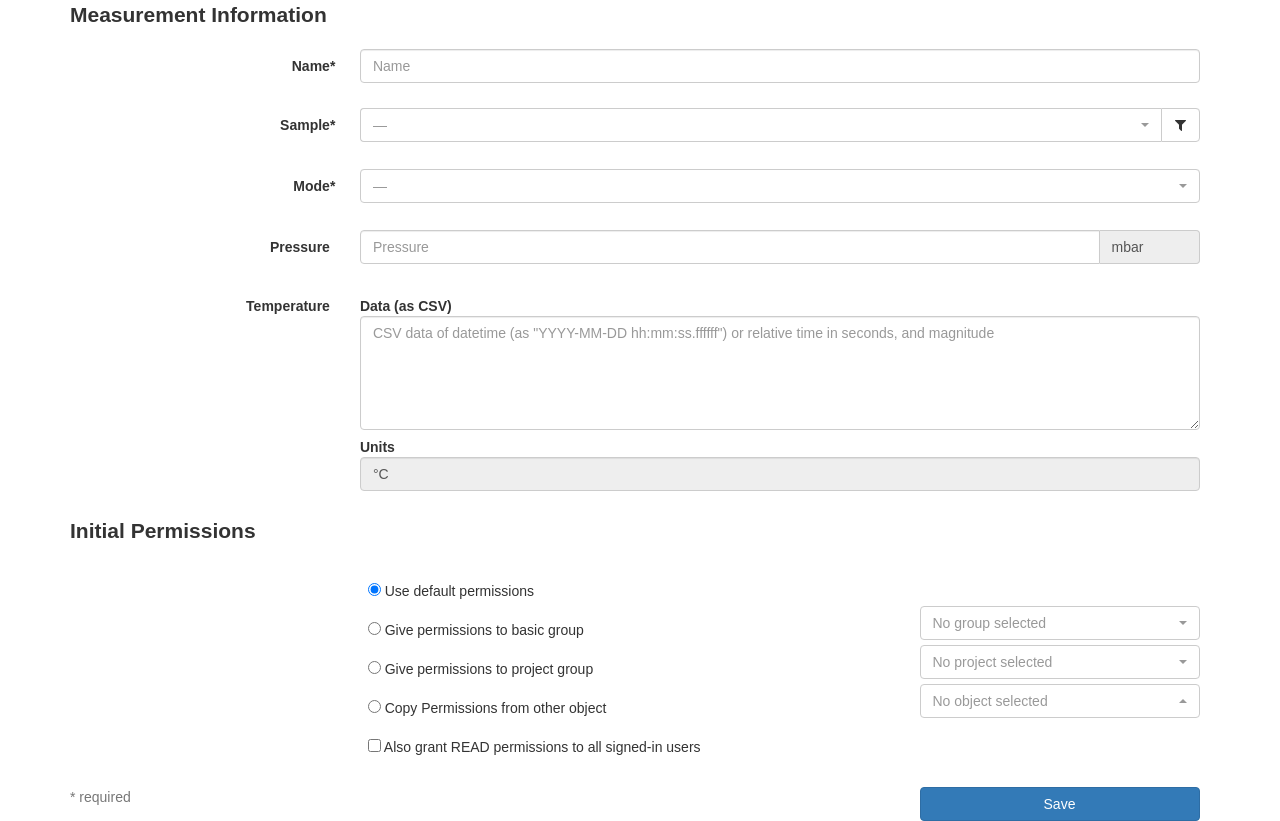
Entering object metadata¶
After filling out the metadata fields, you can customize the initial permissions or use the default permissions set in your user preferences. By clicking Create, you save the data and create an object. If the form shows one or more errors after trying to create the object, you will need to go through the form and fix these errors before you can actually create the object.
Once the object has been created, you will be redirected to the object page. There you can view the metadata, post comments, upload files, etc. To edit the metadata, you can click on the Edit Object button.
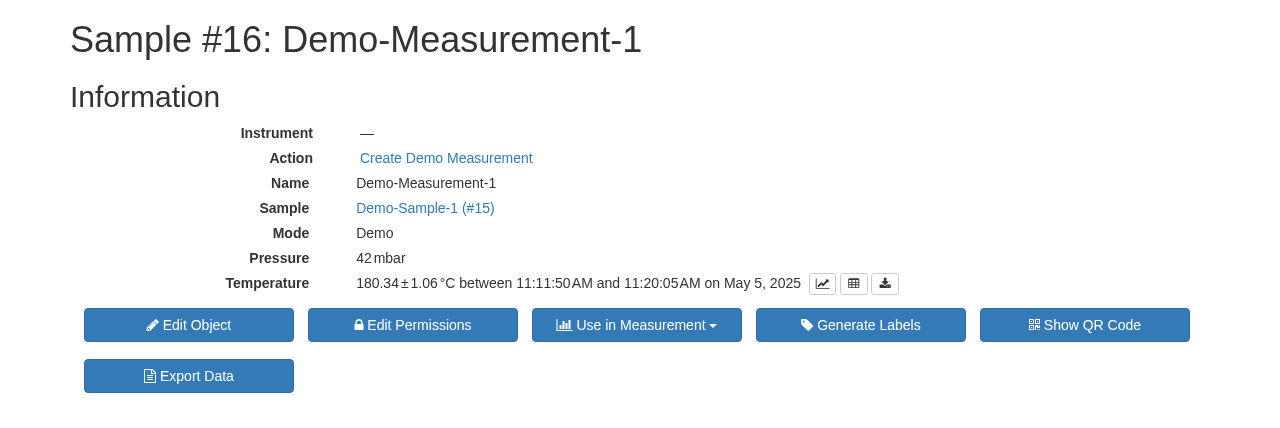
Object metadata¶
Summary
You need to use an action to create an object and enter data into SampleDB.
Some metadata is required, other metadata is optional.
Initial permissions can be configured in your user preferences.
You can edit the object metadata or add additional information, such as comments or files, after the object has been created.
